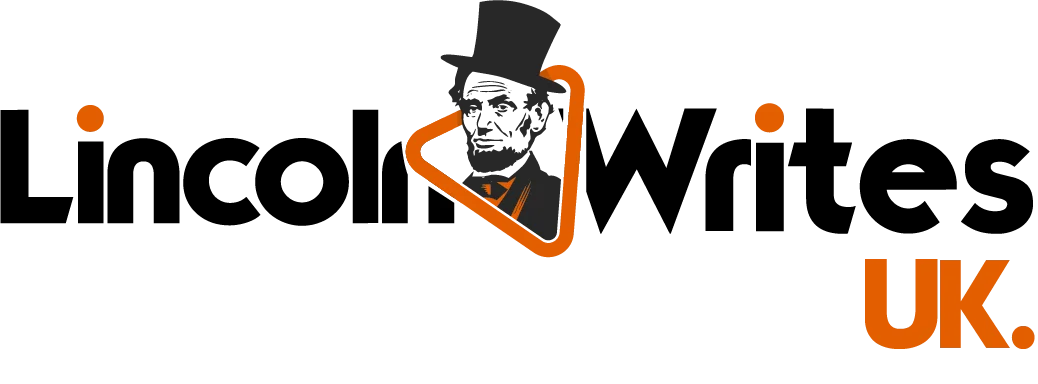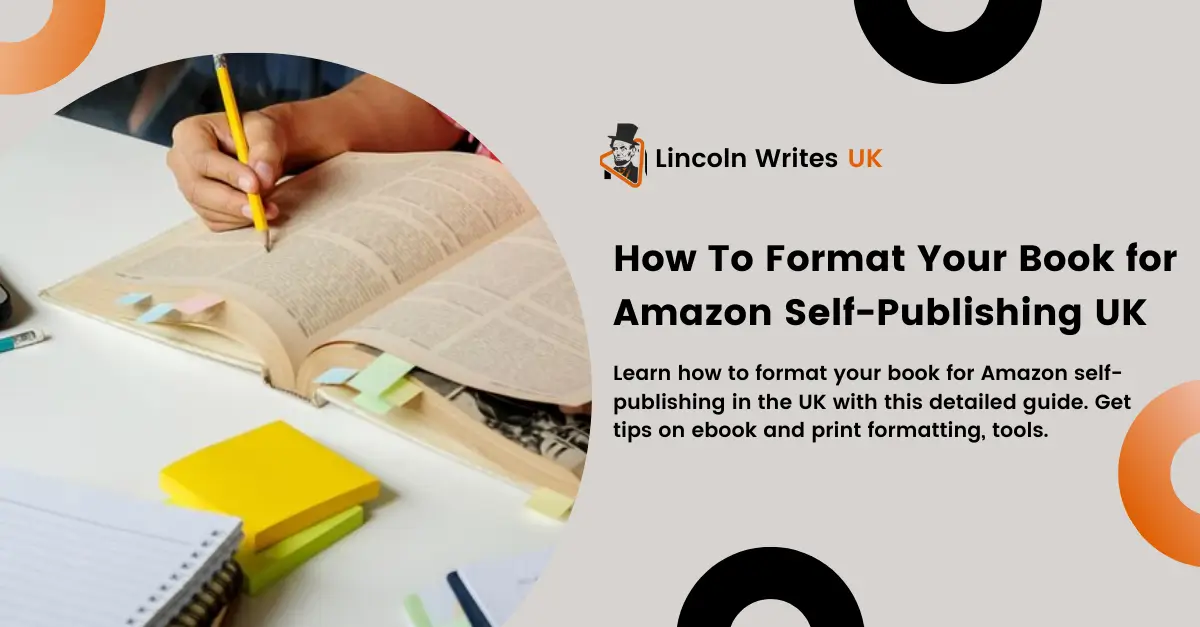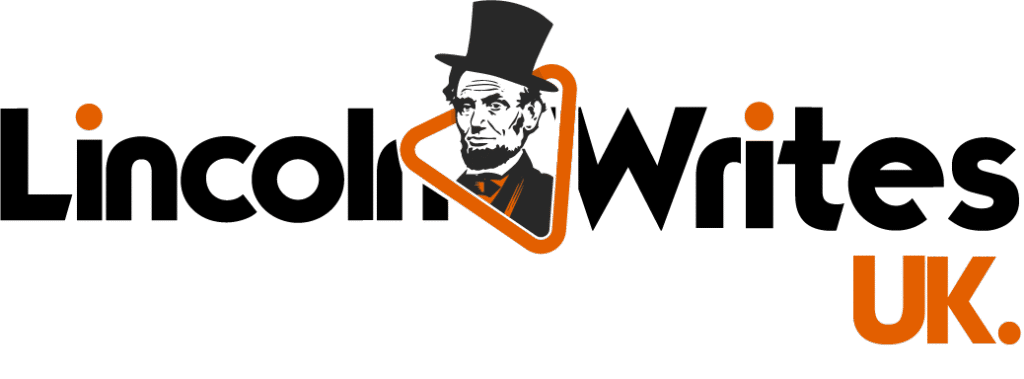Formatting your book for Amazon self-publishing can feel like a major hurdle, especially for first-time authors in the UK. You’ve poured your heart and soul into writing, but now you face the daunting task of ensuring it looks polished and professional, whether it’s in ebook or print format. You may be wondering, “How do I format a book for Amazon self-publishing?” or “Can I do this myself, or will I need to hire help?”
These concerns are all too familiar. Many UK authors encounter challenges when it comes to formatting for Amazon’s platform, often fearing they’ll spend hours grappling with technical issues or have their book rejected due to improper formatting. Worse yet, a poorly formatted book can lead to negative reviews, turning away potential readers. But don’t worry, this guide is here to help UK authors navigate the world of Amazon self-publishing UK with ease.
By the end of this blog, you’ll know exactly how to format your book for Amazon, from choosing the right tools to avoiding common mistakes. Whether you plan to publish an ebook, a paperback, or both, this step-by-step guide will ensure that your book looks professional, increasing your chances of success in the competitive UK self-publishing market.
Why Formatting is Essential for Amazon Self-Publishing
Before diving into the how-to, let’s first address why formatting is so crucial for self-publishing on Amazon. Whether you’re publishing in the UK or elsewhere, Amazon (through its Kindle Direct Publishing or KDP platform) has specific formatting guidelines to ensure books are readable across multiple devices and formats.
Amazon self-publishing UK requires books to meet certain standards for both ebook and print formats. When formatting is done poorly, you risk:
- Inconsistent font sizes and styles
- Improperly aligned text or images
- Messy page breaks
- Wrong margins, making text hard to read
- Broken or unusable table of contents
These issues can create a negative reading experience, often resulting in bad reviews. Worse, Amazon may reject your book file outright, delaying your release date. Poor formatting is a fast track to lower sales and a damaged reputation.
So, how do you avoid these pitfalls when formatting for Amazon self-publishing in the UK? Let’s break it down step by step.
Step 1: Choose Your Publishing Format (Ebook, Paperback, or Both)
The first decision you need to make is whether you’re publishing an ebook, a paperback, or both. Amazon self-publishing UK offers the flexibility to do either, but each format comes with its own requirements.
Ebook Formatting
For Kindle ebooks, the primary challenge is ensuring that the text reflows properly on various screen sizes. Whether a reader is on a Kindle device, a tablet, or using the Kindle app on their phone, the text must adjust smoothly without breaking the reading flow.
Paperback Formatting
For printed books, formatting is more rigid because your layout needs to adhere to fixed dimensions. In print, everything from your margins to your images must be precise, as readers cannot adjust font size or layout like they can with an ebook. This means you’ll need to carefully consider your trim size, margins, and other layout features to ensure your book looks professional.
Tip: Many authors in the UK opt for both formats, ebook for digital sales and paperback for readers who prefer physical books. If you plan to do both, it’s often easier to format the ebook first and then adjust for print.
Step 2: Select Your Trim Size (For Print Books)
When publishing a paperback, selecting the right trim size is critical because it determines your book’s overall layout. Amazon self-publishing UK offers several standard trim sizes, with the most common being:
- 5″ x 8″
- 6″ x 9″
- 8.5″ x 11″
For UK authors, the 5” x 8” and 6” x 9” formats are particularly popular for fiction and non-fiction, respectively. If you’re writing a workbook or guide, you may opt for the larger 8.5” x 11” format, which offers more space for charts, images, or worksheets.
Choosing your trim size early in the process will help you streamline your formatting decisions, from cover design to interior layout.
Step 3: Set Your Margins and Gutter (For Print Books)
Once you’ve decided on your trim size, it’s time to set your margins and gutter. Margins ensure there’s enough white space around your text, while the gutter is the extra space added to the inner margin, where the book is bound.
- Margins: For non-bleed content (content that doesn’t extend to the edge of the page), Amazon recommends a minimum of 0.25 inches for the top, bottom, and side margins.
- Gutter: Amazon recommends a minimum of 0.13 inches for the gutter, though thicker books (those with more pages) will require a wider gutter to prevent text from being lost in the binding.
When self-publishing on Amazon UK, it’s crucial to get these measurements right, especially for print books, as improper margin settings can lead to your book being rejected by the platform. Make sure to preview your book in Amazon’s Print Previewer tool to double-check your margins.
Step 4: Formatting Text for Both Ebook and Print
Text formatting is where many authors stumble when self-publishing on Amazon. For both ebook and print versions, your text needs to be consistent and professional. Let’s take a closer look at how to do that.
Font Selection
While Amazon self-publishing UK doesn’t mandate specific fonts, choosing a readable, professional font is key. Popular options include:
- Serif fonts: Garamond, Times New Roman
- Sans-serif fonts: Arial, Calibri
For ebooks, it’s important to note that readers can change the font style and size on their devices, so your formatting should accommodate this flexibility. Meanwhile, for print books, selecting a legible font and sticking to it throughout the manuscript is critical.
Font Size
- Ebooks: A font size of 11 to 12 points is generally recommended, ensuring the text is readable without overwhelming the screen.
- Print Books: For paperbacks, a font size between 10 and 12 points is ideal, though some genres (like children’s books) may require larger fonts.
Line Spacing and Alignment
- Line Spacing: For both ebooks and print books, 1.15 or 1.5 line spacing works best for readability. Double-spacing is unnecessary unless it suits the style of your book.
- Text Alignment: Left-aligned text is generally preferred for ebooks because it ensures smooth reflowing across devices. For print, many authors opt for justified text to give their pages a more polished, professional look.
Step 5: Include Front Matter and Back Matter
Your book’s front matter and back matter are essential components of your formatting process. They add professionalism and ensure your book meets reader expectations on Amazon’s platform.
Front Matter
The front matter includes the pages that come before your main text. This typically includes:
- Title page
- Copyright page
- Dedication or acknowledgment
- Table of contents (for ebooks)
Back Matter
The back matter refers to the pages that come after the main text, such as:
- Author bio
- Call-to-action (e.g., “Please leave a review!”)
- Other books by the author
- Social media links or website
Ensuring that both your front and back matter are properly formatted is key to maintaining professionalism and providing your readers with a seamless experience.
Step 6: Creating a Table of Contents (For Ebooks)
A table of contents is vital for ebooks because it allows readers to easily navigate your book. Fortunately, this step is relatively straightforward.
In Microsoft Word or other word processors, you can create a clickable Table of Contents (TOC) by applying heading styles to your chapter titles and then using the “Insert Table of Contents” feature. When you upload your manuscript to Amazon self-publishing UK, their system will recognize these headings and create an interactive TOC.
Step 7: Formatting Images (For Both Ebook and Print)
If your book includes images, charts, or illustrations, formatting them correctly is essential, whether for ebook or print.
Ebook Images
For Kindle ebooks, you’ll need to ensure that your images are:
- High-resolution (300 DPI)
- Saved in JPEG or PNG format
- Optimized for file size to avoid slowing down Kindle devices
Print Book Images
For printed books, make sure that images meet Amazon’s bleed and trim requirements. Images that extend to the edge of the page (called bleed images) need to have extra space to ensure they aren’t cut off during printing.
Step 8: Export Your File in the Correct Format
For both ebooks and paperbacks, Amazon requires specific file formats. When you’re self-publishing with Amazon self-publishing UK, follow these guidelines:
- Ebook: Save your manuscript as a .doc, .docx, or EPUB file. Amazon will convert your file to its own Kindle format.
- Print Book: Save your manuscript as a PDF to lock in your formatting. This ensures that nothing shifts during the printing process.
Step 9: Preview and Upload Your Book on Amazon KDP
Before hitting “publish,” it’s essential to preview your book using Amazon’s tools. For ebooks, Amazon provides the Kindle Previewer, allowing you to see how your book will look on different Kindle devices. For print books, you’ll want to use the Print Previewer to check the alignment of your text, images, and margins.
Review your book carefully for:
- Incorrect fonts
- Margins being too tight
- Improper image alignment
- Broken links in your TOC
Top Tools to Simplify Book Formatting for Amazon Self-Publishing UK
While formatting a book for Amazon self-publishing UK can seem overwhelming, there are several tools available that can simplify the process. Whether you’re formatting an ebook or a print book, these tools can help streamline your workflow and ensure that your book meets Amazon’s technical requirements without a hitch.
1. Scrivener
Scrivener is a popular tool among authors for organizing and writing books, but it also has powerful export features that allow you to format your manuscript for both ebook and print. Its flexibility makes it ideal for authors who want full control over their book layout.
2. Vellum
Vellum is a dedicated book formatting software that makes creating beautiful ebooks and print books simple. The intuitive interface allows authors to format their book with just a few clicks. While Vellum is a bit pricey, it’s worth the investment for authors who publish frequently.
3. Calibre
For those on a budget, Calibre is a free and open-source ebook management software that allows you to convert and format your manuscript into Amazon-friendly files. It’s particularly useful for ensuring that your ebook files are properly formatted before uploading to Kindle Direct Publishing.
4. Reedsy Book Editor
Reedsy’s Book Editor is an online tool that lets you write, edit, and format your book for both ebook and print. It’s free to use and has an intuitive interface, making it a great choice for authors new to self-publishing.
5. Microsoft Word
If you’re not ready to invest in specialized software, you can still use Microsoft Word to format your book. With careful attention to margin settings, font choices, and file export options, Word can be a powerful tool for preparing your book for Amazon self-publishing UK.
Final Thoughts
The process of Amazon self-publishing UK can seem daunting at first, but with the right steps, you can format your book to meet Amazon’s standards. Whether you’re publishing an ebook, a paperback, or both, following these detailed formatting tips will help you create a professional and polished product.
By carefully formatting your book, you increase the likelihood of positive reviews, happy readers, and ultimately, more book sales. So take the time to get it right; your readers will thank you for it!